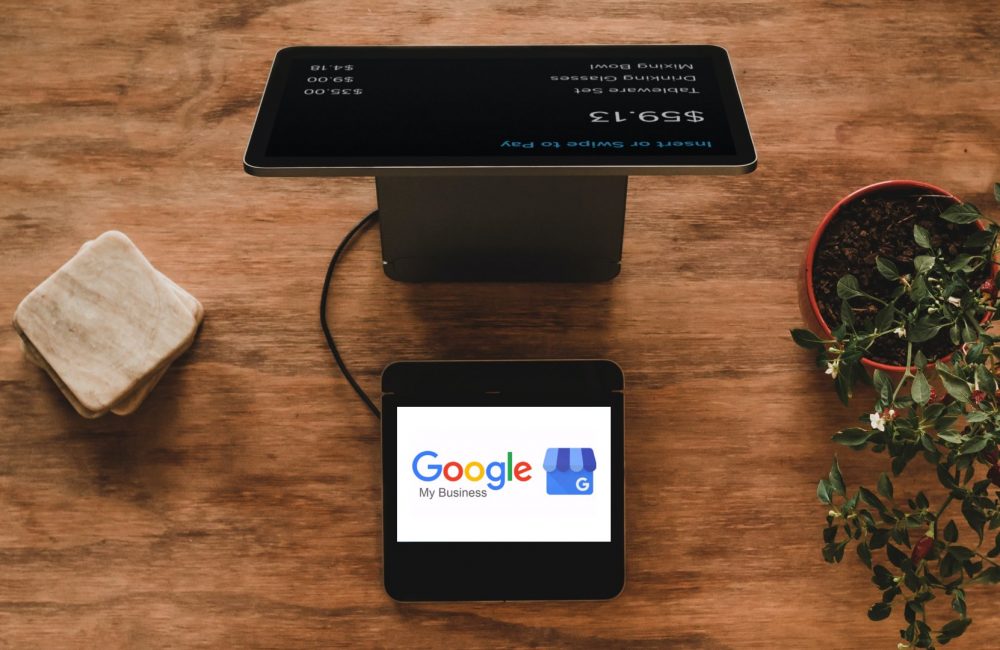What is Google My Business (and why should my business use it)?
Google My Business (GMB) is a free resource for managing how your business appears on Google. When a user searches a business on Google, the information a business provides in Google My business appears. This information includes location, hours, and various other details that help users find the information they are looking for about a business.
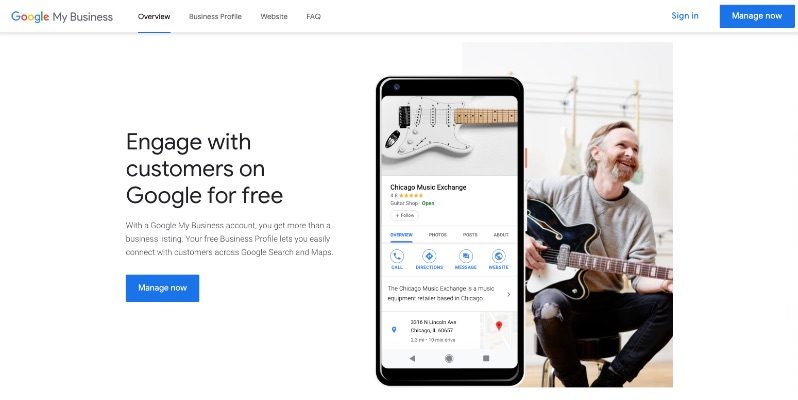
Utilizing Google My Business helps potential customers know more about your business and the offerings you provide. Businesses who use Google My Business receive better Google search engine optimization rankings, increase brand awareness and online visibility, and gain new customers. The search result that appears on Google for your business acts as your first impression with potential customers. Creating an accurate and inviting first impression helps convert a searcher into a customer.
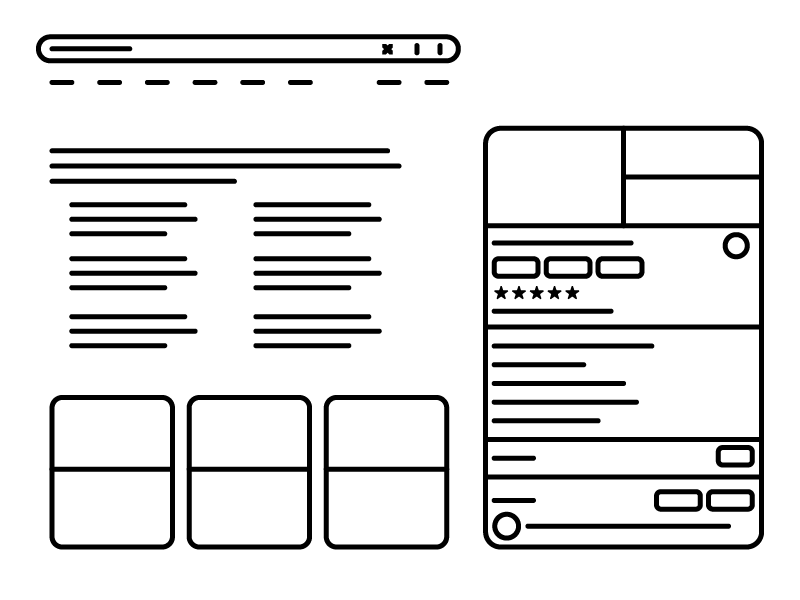
Tips to Optimize Your Google My Business Listing
1. Be Specific with the Category Section
When you create your Google My Business account, Google gives you a list of categories to choose from. These categories act as key descriptors of your business. You choose from a list of over 3,000 options with 10 potential spots to fill. To best utilize this feature, try to use as few categories needed to describe your business. The more categories you use, the less focus each category receives.
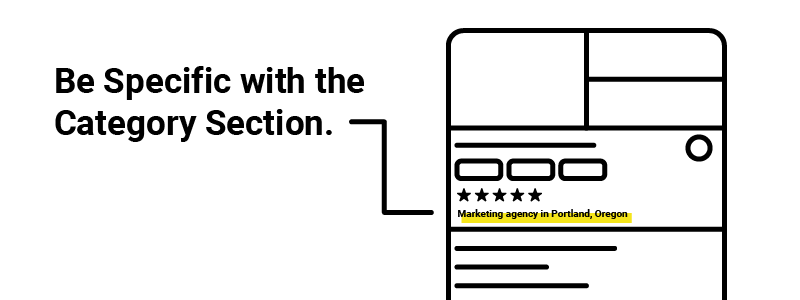
2. List Accurate Information
It is important to make sure the information you list on your Google My Business is accurate. Inaccurate information will frustrate consumers and turn them away from your business. Here are important pieces of information to include:
- Hours
- Location
- Attributes
- Accessibility
- Phone Number
- Website URL
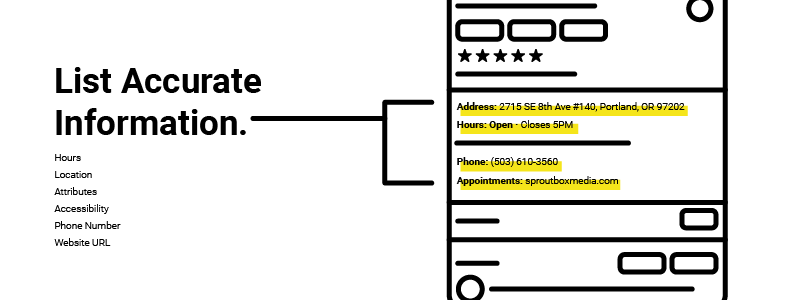
3. Create and Add Media to Your Listing
People are 42% more likely to request directions and 35% more likely to click through to your website when your listing features media. Professional photography bring color and life to your listing. They also bring credibility. When uploading, be sure to add images that are 720 pixels by 720 pixels. Here are the images you should feature:
- Cover – This image is the first thing that draws people in. Everyone who searches for your business will see this image. Be sure to feature an image that accurately represents your business.
- Interior – Include three images of the interior of your business. This gives people an idea of the look and feel of your space. In these images be sure to focus on décor and ambiance.
- Exterior – Exterior images help customers recognize your business when they arrive. Be sure to have three different images at different times during the day to ensure people do not get confused.
- Profile Image/Logo – Your profile picture should feature your logo or an identifying image.
- At Work – Include three different shots of your employees in action. Feature your employees helping customers and doing their usual tasks.
- Team – Emphasis your business’s culture in team shots that include employees and the management team. Try to have around 3 of these in your listing.
- Product/Service – Show people what you are known for. Have one photo per product or service, especially for popular ones.
- Videos – In addition to photos, upload videos that capture the mission and culture of your business. These need to be 30 seconds or short, 100mb or smaller, and 720p or higher. With the increasing popularity of video, we recommend adding relevant videos to help tell your story and give potential customers an inside look into your business, products, and/or services.
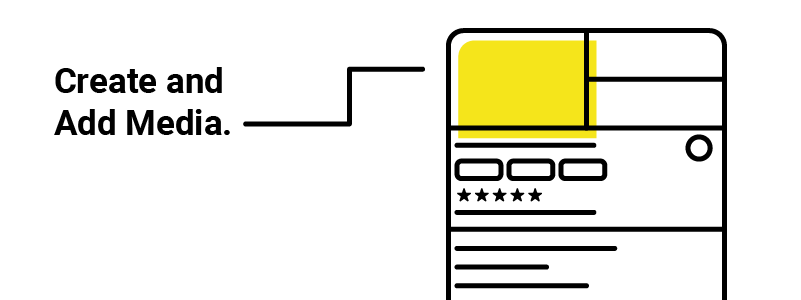
4. Encourage and Respond to Reviews
Encourage your customers to submit a Google My Business Review after working together. Provide them with a quick link to your Google My Business profile and ask them to give an honest review of their experience working with you.
Whether the review is good or bad, people want to know that they are heard. Respond to relevant reviews in an understanding manner and try to right whatever wrong has been presented. It’s not always appropriate to respond but when you do, make sure to take the right tone and voice.
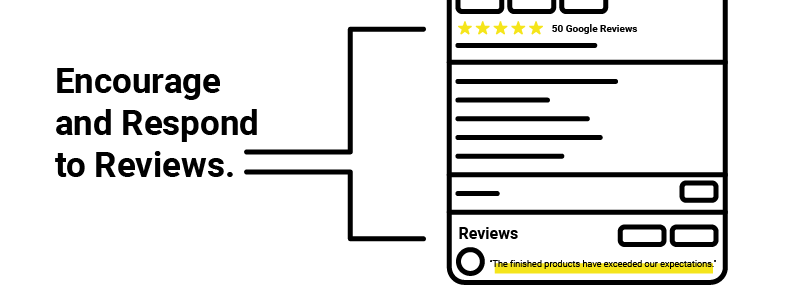
6. Write Posts
If you are competing in a local market, regularly posting on Google My Business will put you a step ahead of the competition and will boost your search engine rankings. Write compelling posts about your company, industry expertise, or other relevant topics.
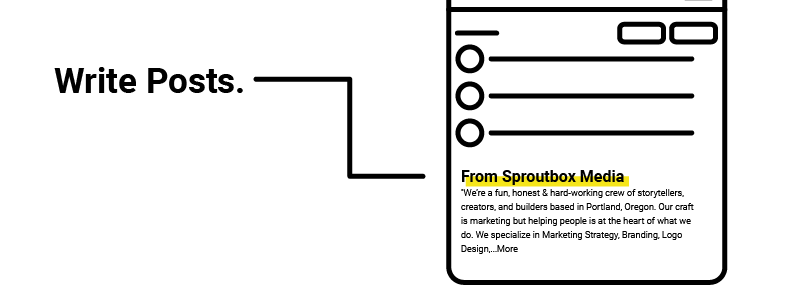
7. Respond to Messages
Stay on top of messages that arrive promptly. This goes back to the fact that people want to be heard and not responding will lead to frustration. In fact, we’ve seen a huge positive response when we respond to messages within an hour or two.
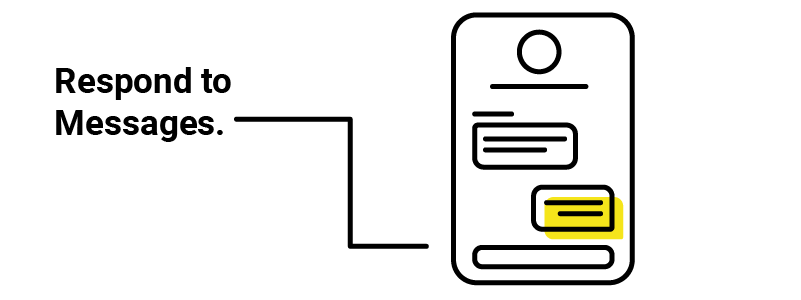
8. Create Events
Continually create events that increase attraction to your business. While it’s not always relevant for every business to create events, we recommend trying to post events whenever possible.

9. Add Highlights / Attributes to GMB
Using attributes, or highlights, is an effective way to set your listing apart from the competition by showcasing the unique characteristics of your business. The attributes feature enables you to highlight the things that make your business stand out from the crowd.
From free WiFi to family-friendliness, you have full control over the attributes and highlights which you choose to showcase on your listing. Keep in mind that your business category determines the attributes available for your business profile
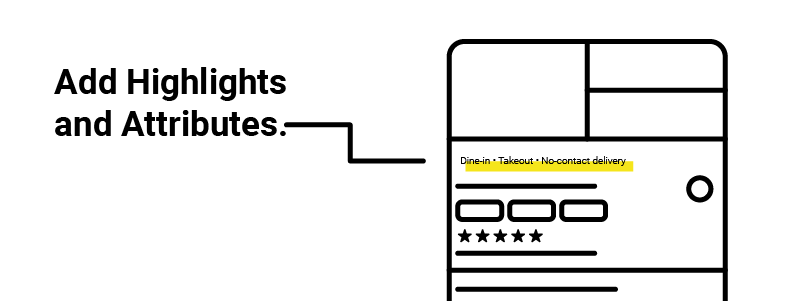
10. Use Call Tracking Numbers and Maintain NAP Consistency
Call tracking allows you to gain more insights into metrics relating to the source of calls to help you make informed business decisions. In order for this feature to run smoothly you need to keep a consistent name, address, and phone number. In short, you must be able to maintain a consistent NAP (name, address, phone number) profile across your various business listings, GMB included. Having an inconsistent NAP will hurt your SEO rankings. So, what do you do?
You can use call tracking numbers with GMB, without seeing a negative impact on your local visibility, you just need to make sure that it is set up in the right way. Within the ‘info’ section of your GMB listing, you will see a phone number section, with options for both primary and additional phone numbers.
Make sure you add your call tracking number as the ‘primary phone’ option and your standard business phone number as an ‘additional phone’ number. By adding your primary phone line as the “additional” phone, you ensure that your primary number remains connected to your business and that it remains consistent across your NAP profile.
![]()
Avoid Spammy or Google Policy Violations
Google has systems in place to ensure that its users find exactly what they are looking for as quickly as possible. Anything that has the appearance of spam will be weeded out. And sometimes Google will err on the side of caution – even if it means weeding out some of the legitimate content. Limit any potential issues by avoiding these things:
- Large websites with few links
Google likes links and if you have a larger website (think over 10 pages), you’d better be linking correctly. If you fail to provide adequate links, Google will penalize you. - Too many nofollow domain links
Nofollow links are links that bring traffic to your page but tell Google to ignore them. These links are useful but use them in moderation. Have a good balance between nofollow and dofollow links. - Too many external links
When your site has mostly external links and hardly any internal links, Google sees a red flag. It used to be common to use link libraries to gain a higher ranking on Google, however, since Google introduced the “Penguin” algorithm it favors sites that have trustworthy links. - Unbalanced use of keywords in links
Sticking to only a few keywords in links causes Google to mark your site for spam. It can tell the difference between spammy links and those that are natural. - Too many anchor texts
Google sees the overuse of keywords in anchor texts as a cheap way to pepper a site with that specific keyword. - Low MozRank and MozTrust scores
MozRank is measured by the popularity and rankings of the sites linking to your site while MozTrust measures the trustworthiness of the sites. Both tell Google whether or not your site is trustworthy and relevant. - Small or nonexistent Schema
Schema helps Google display important information about your site to users. Not having adequate site markup or schema will leave Google and users guessing. - Not enough pages and content
Google sees a site with very few pages as unsubstantial and will rank it lower. Their goal is to make the user experience good, content pages that are too long and ones with not enough content lead to frustration from the user. - TLD associated with spam
Not all Top Level Domains or TLDs are equal. Although it can be difficult to find a domain these days, avoid TLDs that are associated with spam. - Too long of a domain name
Although you can have a domain name as long as 253, Google favors shorter domain names. If your domain name is too long or includes numbers, Google will flag it as spam.
Here is a summary of quick tips to avoid getting flagged as spam:
- Heavily link your website through internal navigation
- Have a good balance between nofollow links and dofollow links
- Keep a close rein on what sites are linking to yours
- Keep your MozRank and MozTrust scores up
- Use relevant keyword text in links
- Write your page content and links as though you were naturally speaking about your brand
- Implement schema and include ratings, location, hours, and other important information that users typically search for
- Use variations of keywords you want to rank for in anchor texts
- Split your long pages into multiple pages
- Add content to pages that are too short
- Get a reputable TLD
- Keep your domain name short, simple, and relevant to your keywords
Types of Google My Business Listings
There are two kinds of Google My Business (GMB) listings, physical location businesses, and service area businesses (SAB). When a business doesn’t have a specific physical address that is publishable online, then they must categorize themselves as a SAB. Your address is key because, in local SEO, there is a strong emphasis on the basics of having accurate and consistent NAP (Name, Address, Phone number) information data across many related business listings.
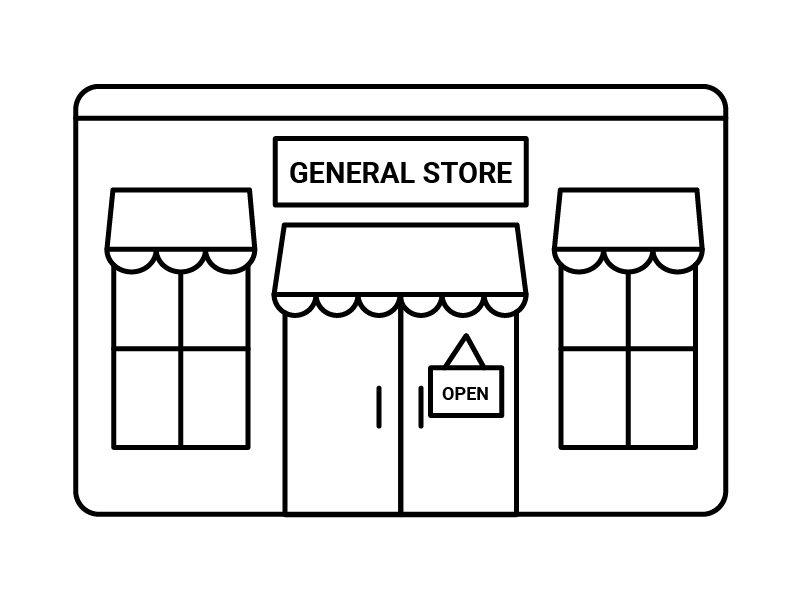
Physical Location Businesses
Most businesses will have their customers visit them in their store/office. Those are physical location businesses and Google knows where they are and will attempt to present your business listing to potential customers who are looking for businesses close to their physical address. These businesses will publish their address for all to see.
The current recommended practice for suite numbers is to place it on the second address line and enter it like #300. Google completely ignores suite numbers. They do not use suites numbers as a factor in NAP consistency in any way. But, they are essential for efficiently getting your customers to your store/office. Make sure to add the suite number for the best customer experience.
Service Area Businesses
The other type of business is where the customers don’t come to your physical location, the business goes to them. Previous GMB listings allow for the setup of a radius around your business. Today, these businesses must set up a service area based on the cities, zip/postal Codes, or districts that your business serves.
Three quick tips from Google for Service Area Businesses:
- If you don’t serve customers at your business address, leave the address field blank, and only enter your service area.
- If you serve customers at your business address but also have a service area, enter both your address and service area.
- Google will now allow you to add up to 20 service areas.
How to Verify Your Google My Business Listing
After you add all of the necessary information to your account, you will need to request business verification. Google has two methods in which businesses apply for verification: postcard and phone verification.
Verify by Postcard
The most common method to verify your new Google My Business listing is by requesting a postcard in the mail. Some types of businesses are eligible for phone verification but if that option is not available on your Google My Business dashboard, you’ll need to request a postcard. Google will send you a unique verification code to your business address. Before requesting a postcard be sure your address is correct. Include your full street address including suite number. Do not include cross streets or landmarks. Once requested, your postcard should arrive in one to two weeks. While you are waiting do not adjust the information on your Google My Business account. If you do change your information before receiving your postcard, you will have to request a new code. After you receive your postcard, you may make whatever changes you need to.
Verify by Phone
If phone verification is an option for your business, choose that method over the postcard method as it is much faster. Once your request is verified over the phone, Google will call your business’s phone number and verify your listing.
Conclusion
Google My Business provides customers with an easy way to access all key information about your business before they either visit or do business with you. Business owners who use Google My Business receive better Google search engine rankings, have higher online visibility and gain new customers. By creating a complete Google My Business profile, you are providing the customer with a digital storefront of your business. This first impression will turn browsers into buyers and grow your business.